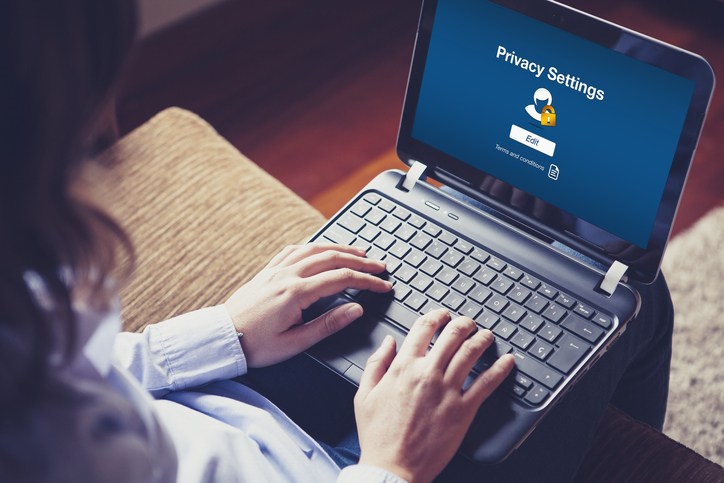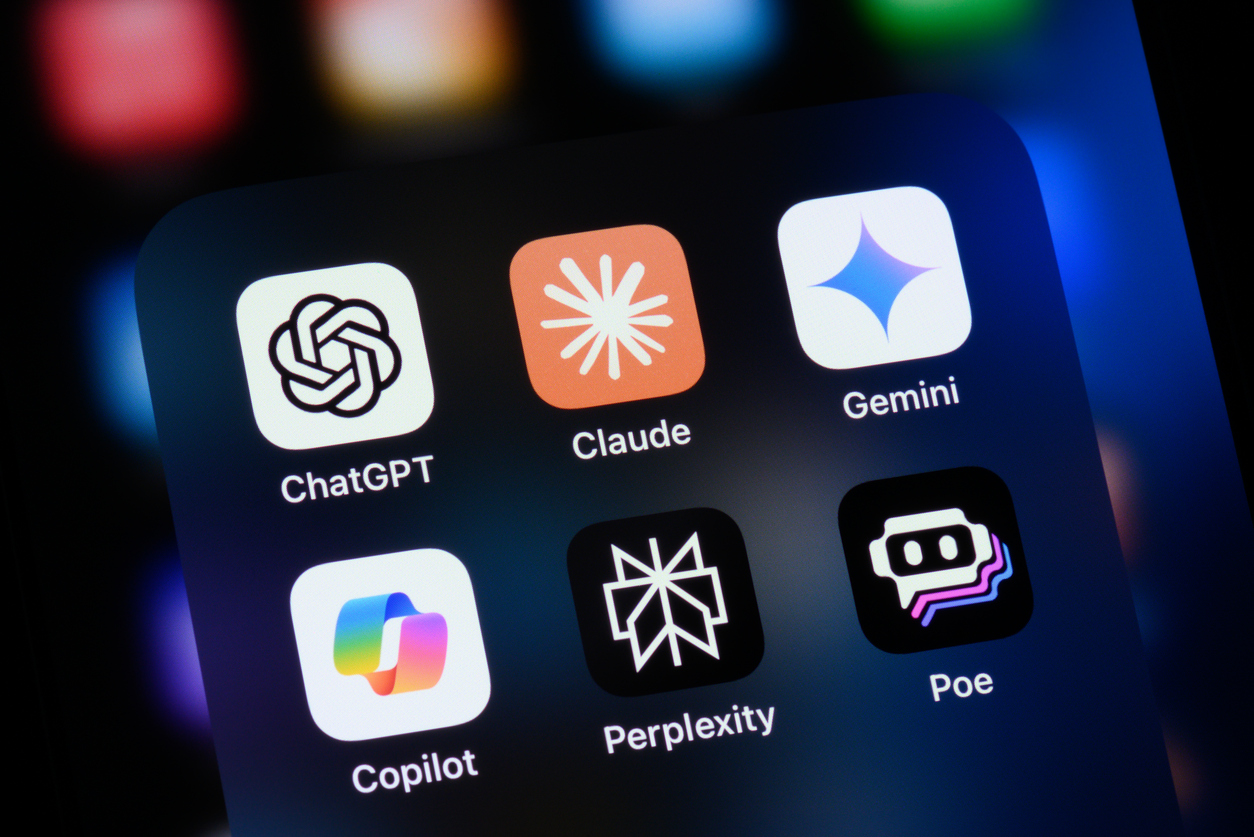In today’s connected world, protecting your privacy isn’t just smart—it’s essential. With so many apps, devices, and platforms collecting data, it's easy to lose track of who has access to what. July is the perfect time to take a few minutes and check in on your digital privacy.
Whether you’re using an iPhone, Android device, tablet, or computer, these quick privacy setting updates can help safeguard your information, improve battery life, and give you peace of mind.
🔍 Why Privacy Settings Matter
Every time you download an app, browse the web, or share a photo, you're creating data. Many apps request access to your location, microphone, camera, contacts, calendar, and more—sometimes unnecessarily.
By managing your privacy settings, you reduce the risk of:
Unwanted tracking
Identity theft or data breaches
Targeted ads based on personal behavior
Apps running in the background draining battery and using data
📱 How to Check App Permissions (iPhone & iPad)
Go to Settings > Privacy & Security
Tap each category (Location Services, Microphone, Camera, etc.)
Review the apps listed under each category
Toggle OFF any access you don’t recognize or no longer need
Bonus Tip: Under Tracking, turn on "Ask Apps Not to Track" for extra protection across all apps.
📲 How to Check App Permissions (Android)
Open Settings > Privacy or Security
Tap Permission Manager or App Permissions
Choose a category like Location or Contacts
Review which apps have access and adjust as needed
Many Android phones also have a Privacy Dashboard, which shows a 24-hour overview of which apps accessed sensitive info. It’s a great way to spot anything unusual.
🧠 Key Permissions to Watch Closely
Location: Set apps to “While Using” or “Only This Time”
Microphone & Camera: Revoke access unless it's essential (e.g., Zoom or your phone’s camera app)
Photos & Files: Restrict access to specific files or folders if your OS allows it
Contacts & Calendar: Disable unless the app truly requires it—like messaging or scheduling apps
💡 Extra Tips for Stronger Digital Privacy
Update Software Regularly: Security patches protect against known vulnerabilities
Use Two-Factor Authentication (2FA): Adds an extra layer of protection to logins
Limit Social Media Sharing: Be mindful of geo-tags and personal info
Review Third-Party Access: Services like Google and Facebook let you manage app connections under Account > Security
Final Thoughts
Your privacy is in your hands, and a quick checkup can go a long way. In just 10–15 minutes, you can reduce digital exposure, prevent unnecessary tracking, and take back control of your personal data.
Make it a habit to review privacy settings every season—July’s a great time to start.